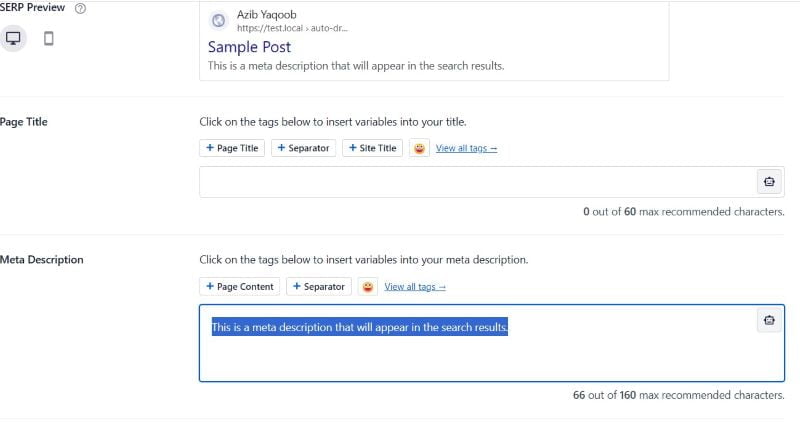Last Updated on by Azib Yaqoob
Facing issues with your meta descriptions not updating despite using the AIOSEO plugin on your WordPress site? Don’t worry; you’re not alone. In this post, I’ll explore effective solutions to ensure your meta descriptions accurately reflect your content.
Table of Contents
1. Why Aren’t My Meta Descriptions Showing?
This is the most common reason, why you don’t see your entered meta descriptions in the search results.
It’s important to understand that search engines, like Google, have the final say in what appears in search results.
Despite your efforts, Google may choose to use its own description based on the search query’s relevance and your site’s content. Their description may sometimes be more relevant to the searcher than a manually written meta description.
If that’s the case, there’s nothing more you can do. You should optimize and rewrite the meta description that fulfills user’s search intent.
2. Check Plugin Settings
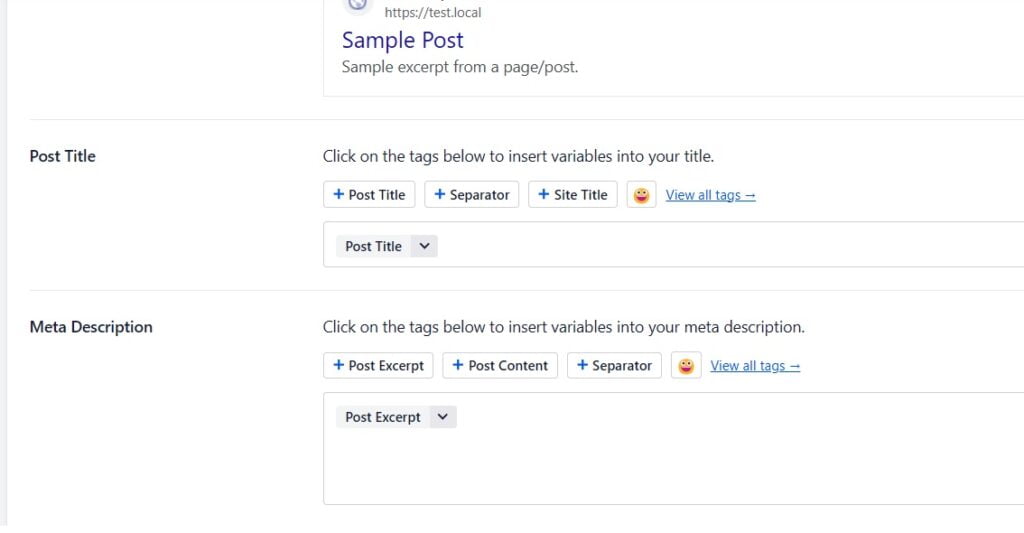
When you are new to AIOSEO, you forget that you have given permission to AIOSEO to rewrite every meta description according to your criteria. This could be why your entered meta description is not getting displayed by Google.
You should review the plugin settings thoroughly. Make sure the option to automatically generate descriptions is disabled if you prefer to manually enter descriptions. Verify that your desired meta description is correctly entered for each post or page.
3. Clear Cache
Cached content helps websites load faster but can cause issues by not showing the latest updates. Clearing the cache regularly ensures visitors see the last updated version of your site. You can use caching plugins like NitroPack or WP Rocket to improve your site speed.
Use the plugin’s cache clearing feature in the WordPress dashboard to remove cached data.
Also, if you have server-level caching mechanisms in place, such as caching plugins or server-side caching services, ensure to clear their caches as well.
By clearing the cache, you’re essentially refreshing your website’s content, ensuring that search engines fetch the latest updates. This helps maintain the accuracy and relevance of your content in search results, ultimately improving the user experience for your visitors.
4. Check for Plugin or Theme Conflict
When you’re trying to fix problems with the AIOSEO plugin, you should also look for an AIOSEO conflicting plugin or theme. Here’s how you can do it:
- Deactivate Other Plugins: Disable all plugins except ‘All in One SEO’ to see if the issue persists. Reactivate them one by one to identify the conflicting plugin.
- Switch to Default Theme: Temporarily switch to a default WordPress theme to rule out theme-related conflicts. If the issue resolves, there may be a compatibility issue with your previous theme.
- Identify and Address Conflicts: Once you’ve identified conflicting plugins or themes, update them to the latest versions. If the problem persists, reach out to their developers for assistance or consider alternative options.
If the issue persists after exhausting troubleshooting steps, seek support. Utilize the plugin’s support forums or documentation. Provide detailed information about your setup to expedite resolution.
By following these comprehensive steps, you can troubleshoot and resolve the ‘All in One SEO’ plugin meta description not updating issue effectively. Remember, systematic troubleshooting and patience are key to achieving desired results.