Last Updated on by Azib Yaqoob
If you are not using Facebook retargeting ads, you might lose business. Ads retargeting is an essential subject in marketing, but many companies are unaware of how to take full advantage of ad retargeting.
In this post, I will teach you step-by-step how to set up Facebook retargeting ads. Using the Facebook retargeting campaign, you can convert more visitors into customers. Every small business can boost its sales to a whole new level. It is a great way to promote your business online.
These days, Facebook retargeting has become an essential part of digital marketing. Countless businesses use retargeting to achieve their business goals. However, you should not forget about SEO if you want to acquire customers for free. Read these blog posts to optimize your store:
- Etsy SEO guide
- Amazon SEO guide
- WordPress SEO guide
What is Retargeting?
In the marketing world, retargeting is an online advertising method that can help you connect with users who left without taking the desired action. Retargeting is also sometimes known as ‘remarketing’.
You can use a couple of different retargeting programs, such as Facebook Pixel, Google Adwords Retargeting, AdRoll, Perfect Audience, etc.
In this post, we will only talk about Facebook retargeting ads.
What is Facebook Retargeting
Have you ever checked a product or visited a website and later on, when surfing your Facebook newsfeed, found advertising from the same website? Well, this sort of marketing is done with the help of Facebook retargeting advertising.
Now, you might be thinking, how does Facebook know that you have visited a particular product on a website? The answer to this question is that some websites add JavaScript code to their website. This code allows a website to show visitors an ad when they leave the website without buying the product.
It has excellent potential as an advertising platform. Any website visit can be converted into a customer using retargeting ads.
Do you use Amazon to sell your products? If yes, then check out this Amazon SEO guide to boost your sales.
Let me elaborate on this a little more with two examples:
- Just imagine your customers getting distracted when they are about to check out. What if they see your products on their newsfeed? Most likely, they will remember and complete their purchase.
- Similarly, your customers might be reluctant to purchase from you because they are not sure about the value you are offering. For such customers, a 20% discount offer can work, and you can pave the way for a good relationship between you two.
Some people think that retargeting sounds invasive, but this is not the case. In fact, a nicely set up retargeting campaign shows that you pay attention to your customers and take care of their buying experience.
Types of Retargeting Ads
Let’s discuss more retargeting ad types. There are three different types of retargeting ads:
1. Content Retargeting Ads
With the help of a content retargeting ad, you push your audience to an article that may help them. Your end goal for such an ad is to make awareness instead of driving your audience to make a purchase or even to sign up.
Below is an example of a content ad:
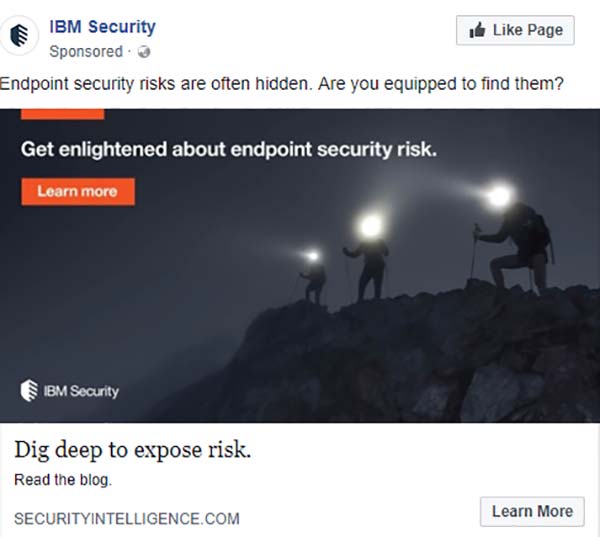
2. Retargeting Ads for Lead Generation
In most cases, these types of ads help you build an email list. You can link such ads directly to a free download or a landing page.
The primary purpose of retargeting ads for lead generation is to offer value to your audience or help them solve any of their problems. Later you have a chance to convert them via email. You can try these affordable email marketing services to build an email list.
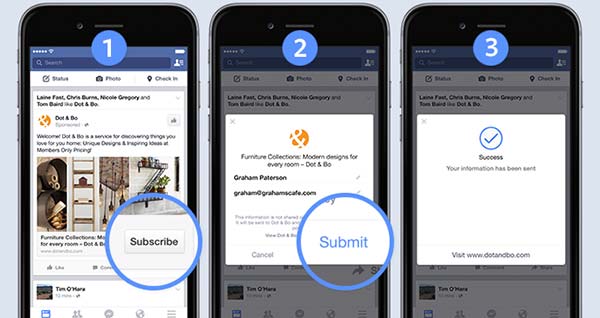
3. Retargeting Ads for Direct Purchase
The primary purpose of direct purchase retargeting ads is to bring people back to your product purchasing page.
Usually, these ads are used for people with whom you already have a good relationship. For instance, people on your mailing list. One of the best practices for such ads is offering your customers a special discount on the product.
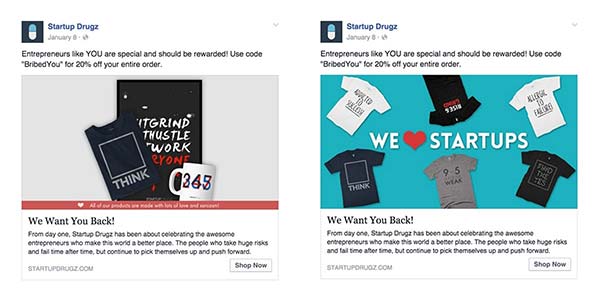
How to Set up a Facebook Retargeting Ad Campaign?
Let’s discuss how you can set up a successful Facebook retargeting campaign.
Step 1: Install Facebook Pixel
Installing Facebook Pixel is the first step towards running a successful Facebook retargeting ad. Last year, Facebook updated its old tracking system to a new one. Therefore, make sure that you have installed the latest Facebook Pixel. Check out this post if you’re unable to connect to Facebook Pixel.
Pixels help you track your customers’ behavior, like where they go and what they do. This tracking allows you to retarget them properly.
To Set up your retargeting pixel, go to Menu > Pixels.
![]()
If you are creating a pixel for the first time, before hitting next, name your pixel. After naming your pixel, you must choose how to install it.
![]()
Facebook allows you to integrate your pixel with WooCommerce, Google Tag Manager, BigCommerce, Magento, and Wix. If you are using any of these platforms, you only need to select yours and follow the instructions.
If you are not using any of the above platforms, don’t worry. You can still install pixels on any site. You need to copy and paste the code between the HTML < head > tag on your website. Usually, all platforms offer simple instructions that you can follow to edit this part.
You can also use Facebook pixels to track all your customer’s actions on your site, such as adding a product to the cart, filling in the billing information, etc. But to do this, you must add a few extra code lines on specific pages.
The common pages you may need to track are the ‘Thank you’ and ‘Checkout’ pages.
To ensure that you have installed everything correctly on your site, download this Facebook Pixel Helper plugin for chrome.
Step 2: Create an Audience for Retargeting
After installing Facebook pixels, go to Facebook Ad Manager and create a custom audience you want to retarget.
To do this, go to Menu > Audience > Create audience> Custom Audience.
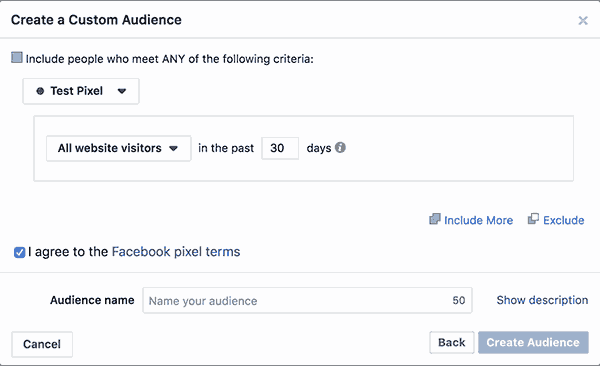
This will allow you to retarget people based on their behavior on specific pages of your website.
Your target audience depends on your retargeting campaign goal. For this guide, I will assume that our campaign is meant for abandoned carts.
The period of showing a retargeting ad is also an important parameter. You can offer this ad for 10-14 days for abandoned carts. After 14 days, if still, your customers don’t want to buy your product, you are doing nothing but annoying them.
After setting up the filter, you now need to name the group and save it.
If you are a new user of the Facebook pixel, you may see a warning that says the audience is too small. It is because, according to the requirements of Facebook, you should have at least 20 customers who fall within your criteria before the campaign starts.
You can continue setting up your campaign. It will turn on as soon as the required number of customers is tracked on your site.
Step 3: Start Running your Retargeting Campaign
After setting up your audience, now it’s time to run some specific ads to retarget them. An effective way to retarget your audience is to create ads based on specific categories or products.
If your website contains many products, you can create ads for the best sellers.
Add your logo and brand name to your ad copy, as you will get tons of impressions, even if your target audience decides not to buy from you.
Once you are ready, click “Create Ad” on the top right of the screen.
Step 4: Determine your Ad Objective
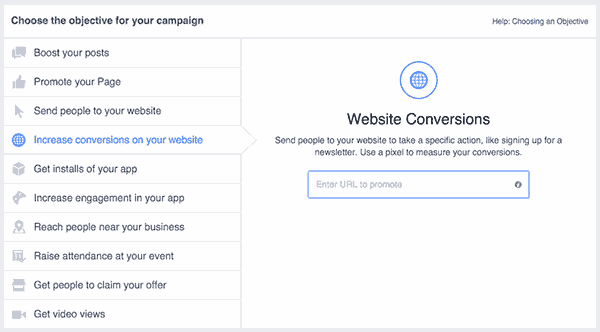
The next step is to determine your objective of creating an ad. Facebook gives you some options to choose from. The most common options are “Conversions” and “Traffic”.
Determining your objective helps Facebook decide to whom they should show your ad based on their prediction of who can help you achieve your goal.
The two common goals are:
- Traffic Goal – it will let a large number of people visit your site/store
- Conversion Goal – this helps you in getting customers who complete a specific action (usually make a purchase)
If you sell high-ticket products, you better stick to the traffic goal. It is because, before purchasing an expensive product, people visit your website frequently.
If you set your goal as conversions, you need to follow the following steps:
- To start a new campaign, you need to name it and click on continue. After that, you must select your goal, which in this case will be Conversions. Verify your pixels.
- Usually, the primary purpose of selecting conversions as your goal is to let the customers purchase. Therefore, choose that option. If you need to learn more about it, click on Learn More, and you can learn from the guidelines of Facebook towards your goals and funnels.
Step 5: Select Retarget Audience
Under the custom audience option, select the group you have saved for retargeting in Step 2.
Step 6: Placement of Your Ad
Once you are done creating, designing, and targeting your ad, the next step is to determine where it will show.
The best way to do placement is to let Facebook do it for you. No one knows better than Facebook where your ad can perform the best.
Step 7: Set Budget for your Retargeting Campaign
To see the results of your Facebook ad campaign, you don’t need to spend much money first.
It also depends on your business, but it is better to start with a small budget and raise it for proven profitable campaigns.
Retargeting ads should run continuously, as new people will keep visiting your site and abandoning their carts daily.
It is also essential to keep an eye on the efficiency of your ad. If an ad is not working efficiently, stop it right away.
Step 8: Create Retargeting Ads
From here, you can create an ad as usual. Good images and action-inducing triggers help you create compelling ads that can convert well.
Before you start and set up a retargeting campaign, I think you would appreciate a complete strategy on how to do it effectively. Here’s how you can do it:
How to Formulate a Facebook Ad Retargeting Strategy?
Well, there are a lot of ways you can use retargeting campaigns. However, some of my favorite strategies helped my clients get higher ROI.
1. Show them your value first
Before you start throwing ads to anyone your website visits, you should remember that sales don’t work like that. Yeah, sometimes people buy things on the 1st engagement, but most of the time, it doesn’t work like that. So, it would help if you built an audience most likely to buy at this point.
For example, people who didn’t check out but added products to the cart. You can set up this audience and retarget them with ads. Or, if you are selling a digital product/service, you can set up a lead magnet campaign.
2. Retargeting Specific Audience
You can use this strategy if you get lots of traffic on your service/product pages and people are not converting well.
Suppose you sell an expensive service, and people are not contacting you. Then you can retarget this audience with compelling ads. You can show them a video where you introduce yourself as an expert and answer specific questions about your service. Similarly, you can get their email with an enticing lead magnet.
Facebook retargeting is a great way to boost your conversions and sales. By using an effective retargeting strategy, you can improve the ROI of your business.
I hope you find this post helpful. If you did, check out how to add Facebook chat to a WordPress website.

