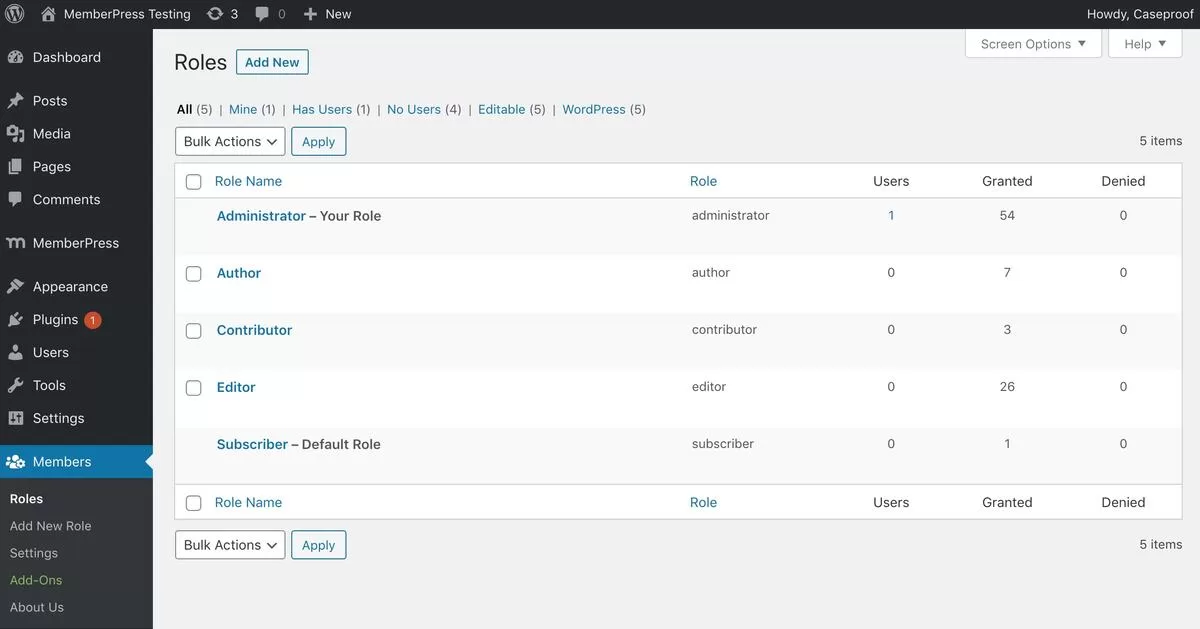Last Updated on by Azib Yaqoob
Caching for membership websites is different from traditional websites. To seamlessly cache content for logged-in users, follow these tips designed to maintain personalized experiences on your WordPress membership site.
Table of Contents
Understand the Membership Site Challenges
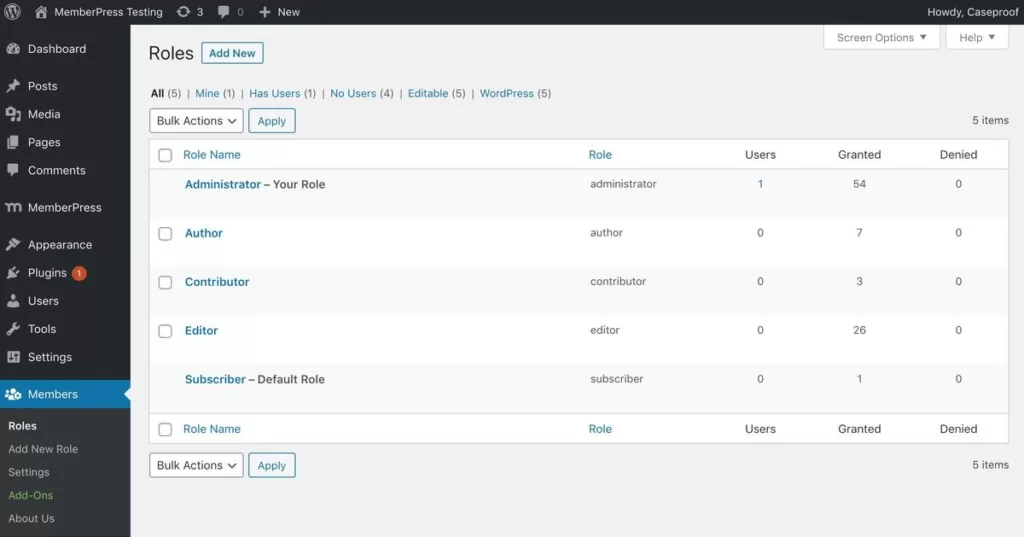
When it comes to membership sites, caching can be a bit tricky. To ensure successful implementation, it’s important first to plan out your caching strategy. Don’t forget to consider the various types of personalized content and plugins that will be used.
WordPress membership and community sites fall into what we sometimes call “tricky” category. If not set up or configured correctly, you’ll soon experience 500 errors, downtime, and higher initial server response time.
1- Non-Cacheable Content
Membership websites usually have a lot of content and pages that can’t be stored in a cache, which are frequently being changed or updated.
Elements like the login page for community members, checkout pages, and discussion boards fall into this category. Unfortunately, these elements are typically unsuitable for caching.
This issue extends beyond just caching. On a typical WordPress site, the dashboard is not cached for users who are logged in. While this may not be an issue for smaller sites with only a few admins and authors, it can become problematic for sites with thousands of members.
If the server’s cache cannot provide any content, it can cause performance problems. To avoid this, a robust infrastructure and architecture is essential. Shared hosting providers might struggle in these scenarios.
2- Influx of Concurrent Users
Another problem membership sites often face is an influx of concurrent visitors and sessions.
When someone visits a WordPress site for information, they usually spend a few minutes looking for what they need. But, on membership sites, people may take hours if they’re studying online. This means the number of visitors on your WordPress host can go up quickly.
3- Complex Queries
Membership sites often create more complicated queries. This means it takes longer to get information from the MySQL database.
Much of this complexity arises from the numerous components in play and the substantial volumes of data inherent to such sites.
These are some of the performance problems membership sites face. There are some ways you can use to handle this situation better.
Identify Logged-In User Content on WordPress
- User Roles and Capabilities: Define various user roles, such as subscribers and contributors, along with their corresponding capabilities, such as access to specific content.
- Membership Plugin Configuration: Configure your membership plugin to assign user roles upon registration or subscription.
Setting Up Conditional Content Display
- Conditional Statements: In your theme files (e.g., single.php, page.php), use conditional statements like
is_user_logged_in()to determine user status. - Display User-Specific Content: Wrap content blocks with conditional tags. For example, show a welcome message to logged-in users:
<?php if (is_user_logged_in()) : ?>
<p>Welcome, <?php echo wp_get_current_user()->display_name; ?>!</p>
<?php endif; ?>Cache Invalidation for User-Specific Content
- Cache Tags: Choose a caching plugin that supports cache tags (e.g., WP Rocket). Use cache tags to associate specific content with identifiers (tags) representing user roles.
- Implement Cache Invalidation: In your theme or plugin code, use cache tag functions provided by your caching plugin to clear the cache associated with specific tags when content changes.
User-Specific Caching with Edge Side Includes (ESI)
- Choose ESI-Compatible Caching Plugin: Opt for a caching plugin that supports Edge Side Includes (ESI). W3 Total Cache is one plugin you can use to apply ESI.
- Divide Your Page: Identify parts of your page that require personalization (e.g., user profile widget) and separate them from the main content.
- Implement ESI: In your theme, use ESI functions provided by your caching plugin to include personalized content blocks within cached pages.
Utilizing Cookies for Personalization
- Set Cookies for Logged-In Users: Use the
setcookie()function in your theme’sfunctions.phpto set a cookie upon user login:
function set_logged_in_cookie() {
if (is_user_logged_in()) {
setcookie('logged_in', 'true', time() + 3600, COOKIEPATH, COOKIE_DOMAIN);
}
}
add_action('wp_login', 'set_logged_in_cookie');
- Adjust Cache Behavior with Cookies: Modify cache rules based on the
logged_incookie:
add_action('init', 'modify_cache_behavior');
function modify_cache_behavior() {
if (isset($_COOKIE['logged_in']) && $_COOKIE['logged_in'] === 'true') {
// Adjust cache settings for logged-in users
// Example: Don't cache pages for logged-in users
}
}
Best Practices for WordPress Cache for Logged in Users.
Thorough Testing: Test your setup extensively across different user roles and scenarios.
Regular Monitoring: Continuously monitor cache behavior and user experiences to address issues promptly.
Documentation: Maintain clear documentation of your caching setup, including cache invalidation strategies, ESI implementation, and cookie usage.
Successfully caching logged-in user content on membership sites requires a thoughtful approach.
To provide customized experiences, you can utilize cache tags, ESI, cookies, and conditional statements.
Serve cache for logged-in WordPress users By carefully planning and executing these techniques, you can improve the speed and customization of your users’ experience, ultimately increasing their engagement.