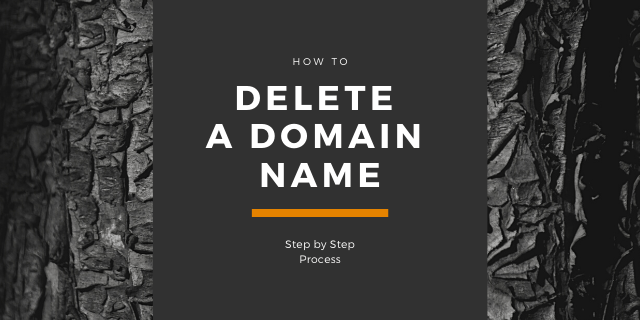Last Updated on by Azib Yaqoob
If you’re thinking about deleting your domain, it’s good to know that each company you bought it from might have its own way to do this. In this guide, I’ll explain how you can delete a domain no matter which company you used to register it.
Caution: Permanently deleting a domain name involves a multi-step process and should be approached cautiously because it can have significant implications for your online presence.
Table of Contents
Preparation Before Deleting a Domain Name
Before you delete a domain name, it’s important to prepare properly to avoid any issues. Here’s what you need to do:
- Check Domain Expiration and Renewal: Make sure your domain isn’t expiring soon or set for renewal. Check your domain registrar account for these details.
- Backup Your Website and Emails: Save copies of your website files, databases, and email accounts linked to the domain. Use backup tools provided by your hosting service and store backups in safe places.
- Let People Know: Tell anyone who might be affected by the domain deletion, like your team, clients, or customers. Give them a heads up about when it’s happening and what they need to do.
- Check Other Services: See if there are any other services connected to your domain, like email accounts or subdomains. Make sure you won’t lose anything important when you delete the domain.
- Review Legal Stuff: Check any contracts or laws related to your domain, especially if it’s linked to trademarks or laws about data protection. Make sure you’re following the rules.
By doing these things, you’ll be all set to delete your domain without any surprises. It’s all about being prepared and making sure everything goes smoothly.
How to Delete a Domain Name?
Make sure you have a backup of your website important data. Once you delete a domain name, there’s no turning back.
Without further ado, let me show you the domain deletion process for each registrar.
Godaddy Domains
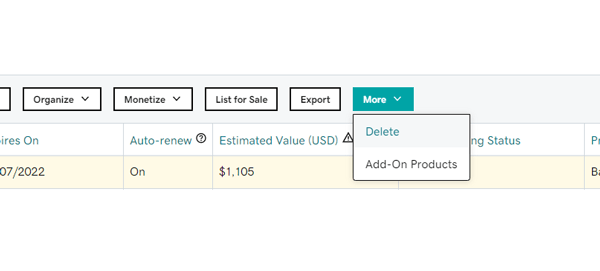
- Sign in to your GoDaddy Domain Control Center.
- Check the box next to the domain you want to delete.
- Select More, then click on ‘Delete.’
- Confirm by clicking Yes; I consent to delete the selected domains.
- Select Continue.
Bluehost Domains
- Sign in to your Bluehost account.
- From the top menu bar, select Domains.
- ‘Select’ the domain that you want to delete.
- Click on the Un-assign option.
- It will ask for confirmation; click on the Unassign button.
Google Domains
- Sign in to Google Domains and Select your domain name.
- Open the menu, and click on Registration settings.
- Scroll down to Delete domain.
- To the right of the “Delete domain,” click Delete.
- Sign in again to confirm your identity.
- Review the restrictions, click Yes, I’m sure, and delete the domain.
HostGator Domains
- Login to your HostGator Control Panel. Click on the Domains.
- Select a domain that you wish to delete.
- Click Order Details.
- Click the Delete Order link.
- Confirm the deletion by clicking the Delete Order button.
Namecheap Domains
- Sign in to your Namecheap account.
- Select Domain List from the left sidebar.
- Click the Manage button.
- Select the Cancel option.
- Enter your Namecheap account password and click Confirm.
Dreamhost Domains
- Login to your Dreamhost Dashboard.
- Navigate to the ‘Websites” page.
- Click the Manage button for the domain you want to delete.
- Select the Hosting tab.
- Select Permanently Delete Domain.
- Click the Proceed with Deletion button.
Shopify Domains
Note: You must contact Shopify support to remove a Shopify-managed domain name. For a third-party domain deletion, follow the following process:
- Sign in to your Shopify account.
- Go to ‘Online Store,’ then select Domains.
- Select the domain you want to remove from the ‘Third-party domains’ section.
- Click Remove to confirm the deletion.
Frequently Asked Questions:
Unfortunately, once a domain name is deleted, it’s usually not reversible. It’s essential to double-check and ensure that you’re certain about deleting the domain before proceeding.
Q: What Happens to My Website and Email Accounts After Deleting the Domain?
Deleting a domain name typically results in the removal of associated website files, databases, and email accounts. It’s crucial to back up this data beforehand and make alternative arrangements for hosting and communication services.
Q: Will Deleting the Domain Name Impact Search Engine Rankings?
Yes, deleting a domain name can have implications for search engine rankings, as it may result in the loss of indexed pages and inbound links. To mitigate this impact, consider implementing proper redirects and notifying search engines of the domain change.
Q: How Long Does It Take to Delete a Domain Name?
The timeframe for deleting a domain name varies depending on the domain registrar and the specific deletion process. Generally, domain deletion may take anywhere from a few hours to several days to complete.
Q: Do I Need to Notify Anyone After Deleting the Domain Name?
It’s advisable to inform relevant stakeholders, such as team members, clients, and customers, about the domain deletion. Provide clear communication regarding the reasons for the deletion and any necessary actions they may need to take.
Q: Can I Transfer the Domain Name Instead of Deleting It?
Yes, transferring a domain name to another registrar or owner is an alternative option to deletion. However, ensure that you comply with the transfer requirements and follow the necessary procedures outlined by your domain registrar.
Q: What Should I Do If I Encounter Problems During the Domain Deletion Process?
If you encounter any difficulties or unexpected issues while deleting the domain name, reach out to your domain registrar’s customer support for assistance. They can provide guidance and help resolve any technical or administrative challenges you may face.
Q: Are There Any Fees Associated with Deleting a Domain Name?
Some domain registrars may charge a fee for deleting a domain name, particularly if it’s done outside the standard renewal or expiration process. Review your registrar’s terms of service or contact their support team to inquire about any applicable fees.
Read my post on removing negative Google search results if you want to stop a page from appearing on Google. I hope you find this post helpful and it helped you delete your domain name. If you have any questions, please let me know in the comments.