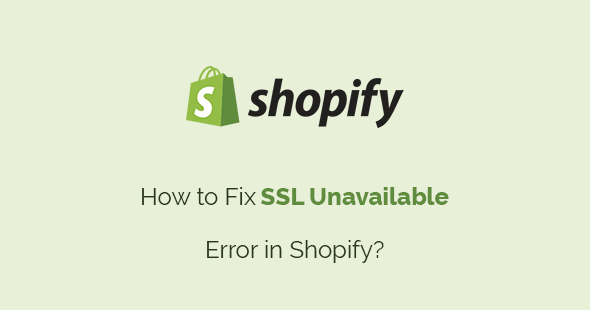Last Updated on by Azib Yaqoob
You might see the SSL Unavailable error when you install SSL on your Shopify store. In this post, I will tell you how to quickly fix the SSL unavailable error on Shopify.
What is SSL?
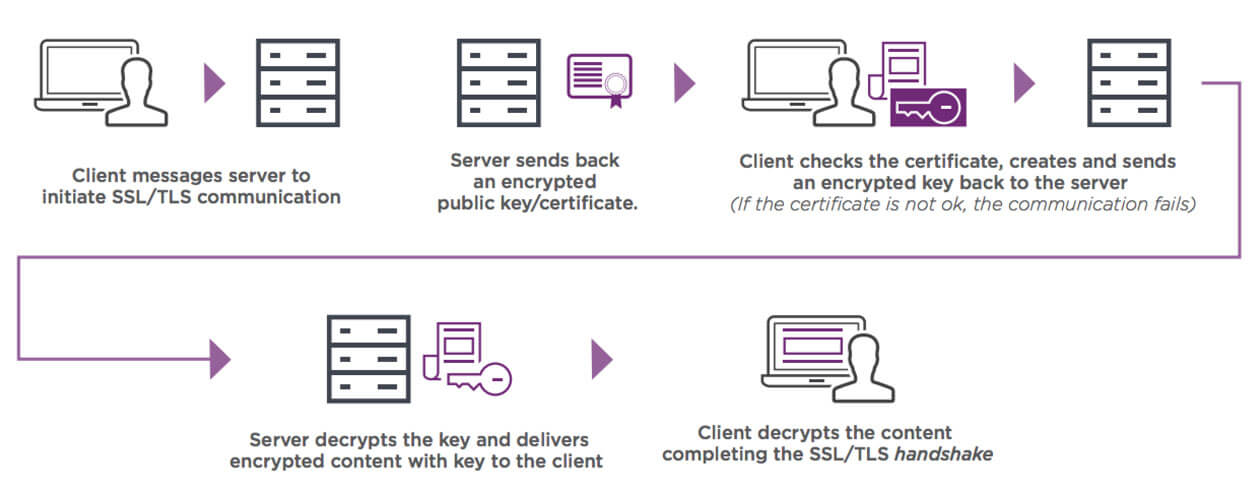
SSL stands for Secure Sockets Layer. It’s the standard technology for safeguarding sensitive data between the two systems.
It prevents criminals and hackers from reading and modifying any information during transfer.
SSL makes the data impossible to read when transferred between users and sites. It uses encryption algorithms to mask the data and prevent hackers from reading it.
Why Should You Install SSL on Shopify?
If you manage a website or blog, you need to install SSL. It’s as simple as that. An SSL certificate is no longer a luxury; it’s become necessary nowadays.
Here are a few key reasons why you should install SSL:
- A website using SSL looks more trustworthy to users.
- SSL is more secure for both users and website owners.
- SSL is good for SEO. Please read my post on HTTP vs. HTTPS protocol to understand why.
Why Do You See ‘SSL Unavailable’ Error on Shopify?
When you add a custom domain to your Shopify store, a new SSL certificate is automatically generated.
Sometimes, it takes up to 48 hours to properly work. You might see an ‘SSL Unavailable’ error in your Shopify admin during that time. Also, when you visit your Shopify store on a browser, you might see these errors.
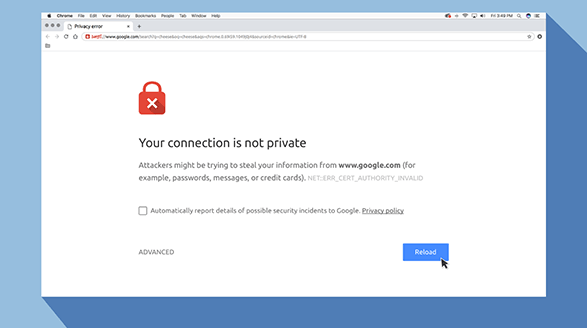
- Your connection is not private (Google Chrome)
- Your connection is not secure (Mozilla Firefox)
- There is a problem connecting securely to this website (Microsoft Edge)
Shopify recommends users wait for at least 48 hours before troubleshooting this error.
How to Fix SSL Unavailable Error on Shopify?
As I have explained, this error could be temporary and resolved within 48 hours. However, if your issue persists, here are some ways to fix the SSL Unavailable error.
1. A record isn’t pointing to Shopify
If you’ve purchased your domain through a third-party domain provider such as Godaddy or Namecheap, then you need to edit the following DNS settings:
- Your A record should point to Shopify’s IP address, which is 23.227.38.65
- Your www CNAME record should point to shops.myshopify.com.
Follow these steps:
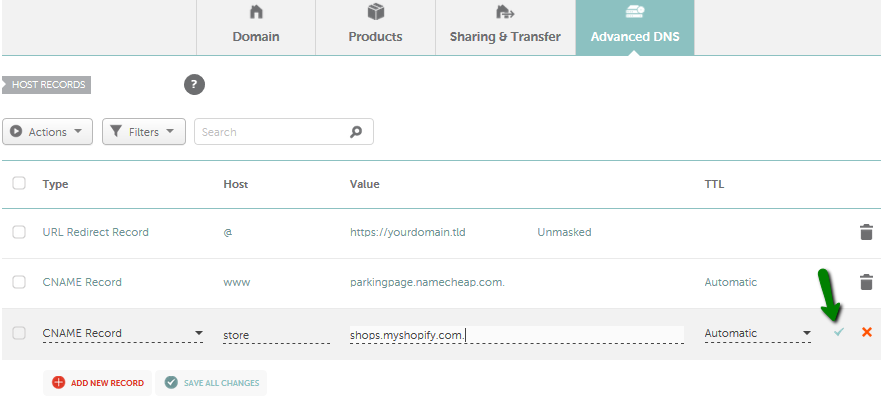
- Log in to the account that you have with your domain provider.
- Find your DNS settings. Edit your A record to point to Shopify’s IP address 23.227.38.65.
- Save the A Record (click Save, Save Zone File, Add Record, or similar).
- Find the CNAME record in your DNS settings.
- Change your www CNAME record to point to shops.myshopify.com.
- Save the CNAME Record.
Note: CNAME records must always point to a domain name, never an IP address.
2. Your domain has more than one A record
Shopify automatically sets your domain’s ‘A Record’ and CNAME Record. However, you should check and resolve your domain with multiple A records.
- From your Shopify admin, access Online Store > Domains.
- In the Shopify-managed domains sections, click the domain name you want to edit, then click DNS Settings.
- To delete ‘A Record,’ click Actions > Remove, and then click Remove again to confirm.
3. You are using a CAA Record
Shopify recommends not using CAA (Certification Authority Authorization) Records if you use Shopify SSL.
If CAA records are required, you must add Certificate Authorities to each CAA record.
- letsencrypt.org
- digicert.com
- globalsign.com
4. You are using an AAAA record
If an AAAA record exists for the domain name you’re trying to issue an SSL certificate for, Shopify tries to verify that it also answers with the correct file it expects. Unfortunately, it will never work because Shopify doesn’t support IPV6.
If you are using AAAA records, you might encounter SSL issues. Hence, make sure that you remove the AAAA record from your DNS.
If your sales are tanking on Shopify, and you are looking for creative ways to boost it, check out my recent post on how to boost Shopify sales.