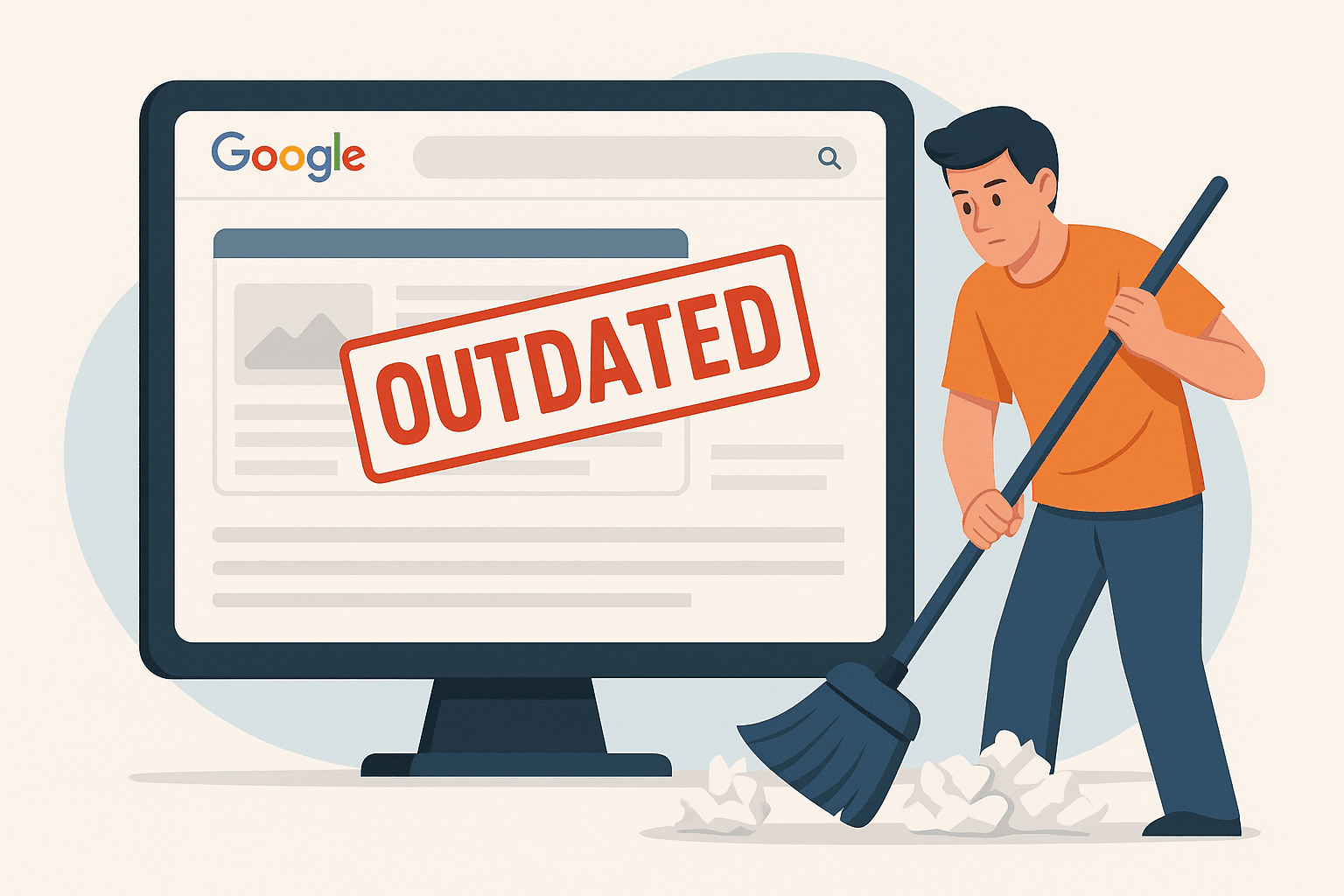Last Updated on by Azib Yaqoob
When you update your website or remove outdated content, you might notice that some old pages still appear in Google search results. This can confuse visitors and hurt your brand’s credibility. If you’re wondering how to properly remove outdated or old pages from Google, this guide covers everything you need to know.
Let’s dive into the right strategies — from quick removals to permanent fixes — to keep your online presence clean and professional.
Table of Contents
Why Old Pages Still Appear in Google
Even if you delete a page from your website, Google’s index may still store a copy for weeks or even months. Google’s crawlers visit websites on their own schedule, and unless you specifically tell them a page is gone, they assume it might come back.
This is why just deleting a page is not enough — you need to properly inform Google.
Quick Fix: Use Google’s Removal Tool
If you want to temporarily hide a page from search results while you deal with it:
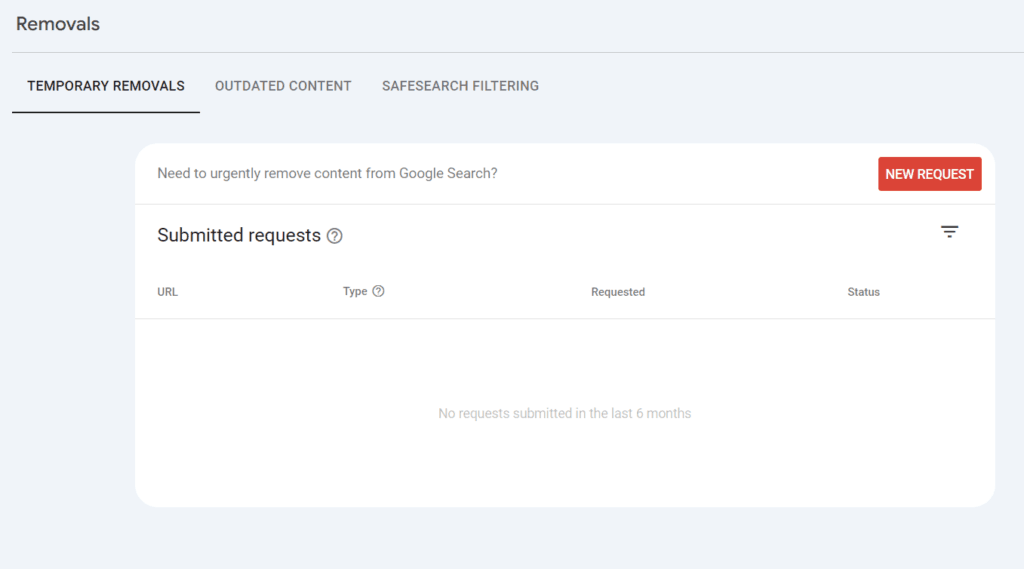
- Go to Google Search Console
(If you don’t have an account, you’ll need to set it up first.) - Open the ‘Removals’ Section
- Click ‘New Request’ and Enter the URL
This tells Google to temporarily remove the page from search results (usually for about 6 months).
Important:
This does not delete the page permanently — it just hides it. You still need to take further action to make it permanent.
Permanent Removal: The Right Way
If you want the page gone for good, you’ll need to:
1. Delete or Update the Page
- Delete the page from your server or CMS (like WordPress).
- Or, update the page with relevant content if you still want it indexed.
2. Return a Proper HTTP Status Code
- If deleted, the page should return a 404 (Not Found) or 410 (Gone) status.
- 410 tells Google it’s permanently removed, and they usually deindex it faster.
In WordPress, you can use plugins like Redirection to manage 404/410 responses easily.
3. Remove Internal Links
Make sure no other pages on your website link to the deleted page. Otherwise, Google may think it’s still important.
4. Submit for Reindexing
- Go to Google Search Console > URL Inspection.
- Enter the old page URL and click Request Removal after ensuring it shows a 404 or 410.
What If You Can’t Delete the Page?
Sometimes, you can’t delete the page (for legal reasons or third-party platforms). In that case:
- Noindex the Page: Add a meta tag to tell Google not to index it:
<meta name="robots" content="noindex"> - Block It in Robots.txt: This file tells search engines not to crawl certain pages.
- Password-Protect the Page: Secured content won’t appear in search results.
How Long Does It Take?
After you submit a request, Google usually processes it within a few days to a few weeks.
However, full removal can take longer depending on how often your site is crawled.
Pro Tip: Keep an eye on Search Console to track progress.
Common Questions About Removing Pages
Will removing a page hurt my SEO?
It depends.
If the old page had good backlinks or traffic, consider updating it instead of deleting. Removing a valuable page without a replacement could slightly impact your SEO.
Should I redirect old pages?
Yes, if there’s a relevant new page.
Use a 301 redirect to send users and search engines to a related resource instead of a dead end.
Can I remove pages from other people’s websites?
No, unless it violates legal policies.
You can, however, report content to Google if it’s a legal issue (like copyright infringement).
Final Thoughts
Managing your website’s presence in Google is about more than just publishing — it’s about keeping it fresh and up-to-date. If you have old, outdated pages cluttering up your brand image, use the right methods to clean them out properly.
Need help managing your SEO or website maintenance?
Contact me today and let’s make sure your site is polished, optimized, and client-ready!