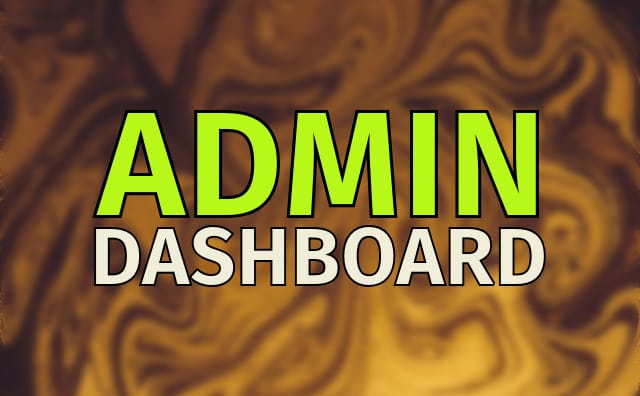Last Updated on by Azib Yaqoob
A slow WordPress admin dashboard is more than an inconvenience; it can hinder your ability to manage your website effectively. Admin delays not only affect productivity but could also indicate underlying performance issues across your website.
This guide explores why your WordPress admin panel might be slow and provides step-by-step instructions to troubleshoot and optimize its performance. By the end, you’ll have a well-functioning admin dashboard and insight into maintaining it long-term.
Table of Contents
Why Is Your WordPress Admin Dashboard Slow?
A sluggish admin dashboard usually stems from issues like outdated software, inefficient server configurations, or overloaded databases. Below are some common culprits:
- Plugins and themes: Resource-intensive or outdated plugins can cause admin delays. Poorly coded themes also add unnecessary overhead.
- Server limitations: Shared hosting environments may lack the resources to efficiently handle administrative tasks.
- Database inefficiencies: Overloaded or unoptimized databases can delay admin queries.
- Scripts and assets: Extra scripts and styles loaded into the admin area slow down page loads.
- Lack of caching: Without proper caching, every request to the dashboard is treated as new, increasing load times.
Once you identify what’s causing the delay, you can focus on implementing targeted solutions.
How to Fix a Slow WordPress Admin Dashboard
Let’s walk through actionable steps to diagnose and resolve issues affecting your WordPress admin performance.
Audit Plugins and Themes
Start by reviewing your installed plugins and themes. Too many plugins—or even a single poorly coded one—can slow down the admin area. Temporarily deactivate all plugins and test the dashboard’s performance. If it speeds up, re-enable plugins one by one to identify the problem.
Ensure all plugins and themes are updated to their latest versions. Lightweight alternatives may work better than bloated plugins. For example, switching from a multi-purpose theme to a performance-optimized one can make a noticeable difference.
Improve Server Resources
If you’re on shared hosting, server limitations may be a key factor. Upgrading to managed WordPress hosting, such as Kinsta or SiteGround, can resolve resource bottlenecks. Also, consider enabling server features like HTTP/2, which improves the efficiency of loading multiple resources.
To further optimize server-side performance, adjust your PHP settings. Increasing the memory_limit to at least 256M and extending the max_execution_time can handle more resource-intensive tasks without timing out.
Optimize the Database
Your WordPress database stores essential site data, but it can become bloated with unnecessary information, such as spam comments, post revisions, and expired transients. Tools like WP-Optimize or Advanced Database Cleaner can remove this clutter.
Additionally, optimizing database tables regularly can improve query performance. Access your database via phpMyAdmin and run the OPTIMIZE TABLE command on selected tables to reclaim storage space and boost efficiency.
If plugins like WooCommerce are involved, splitting large tables or archiving old data can prevent admin delays caused by heavy database queries.
Use a Content Delivery Network (CDN)
CDNs help offload server strain by delivering static assets—like CSS and JavaScript files—from servers closer to the user. While CDNs primarily boost front-end performance, reducing server load indirectly speeds up admin processes. Popular options include Cloudflare, BunnyCDN, and KeyCDN.
Leverage Caching
Object caching is a powerful way to improve backend performance by storing database query results for reuse. Consider enabling persistent object caching through plugins like Redis Object Cache or W3 Total Cache.
Server-side caching, often provided by managed WordPress hosts, can also reduce load times for admin functions. Check with your hosting provider to activate built-in caching systems.
Streamline Admin Scripts
Plugins and themes often load unnecessary scripts in the admin area, contributing to delays. Use the Query Monitor plugin to identify resource-heavy scripts, then disable them using a plugin like Asset CleanUp.
Additionally, reducing custom code or optimizing existing functions in your functions.php file ensures that the admin area runs as efficiently as possible.
On the browser side, clear your cache regularly and disable extensions that may interfere with WordPress.
Update PHP Version
Running your site on an outdated PHP version can severely limit performance. WordPress recommends using PHP 8.0 or higher, which is significantly faster than older versions.
Check your current PHP version in the Site Health tool within WordPress. To upgrade, access your hosting control panel, select the latest PHP version, and test your site for compatibility.
Monitor Hosting and Network Performance
Sometimes, the problem isn’t with WordPress but with your hosting environment or local network. Hosting providers may experience intermittent downtimes or throttling during high traffic periods. Use tools like Pingdom or UptimeRobot to monitor server performance.
If your local network is contributing to admin slowness, switch to a faster internet connection or use a virtual private network (VPN) to bypass regional latency.
Preventing Future Admin Slowdowns
Maintaining a fast admin dashboard requires consistent effort and proactive measures:
- Schedule maintenance tasks: Regularly clean up your database and review plugins and themes for updates.
- Keep WordPress updated: Ensure the core, plugins, and themes are always running on their latest versions.
- Limit dashboard customizations: Minimize widgets and features on the admin interface to reduce resource usage.
- Monitor site health: Tools like Google PageSpeed Insights and GTmetrix can help you identify performance bottlenecks before they become major issues.
By prioritizing these practices, you’ll minimize the risk of recurring slowdowns in the admin dashboard.
Still struggling with a slow WordPress admin dashboard or overall site performance? Let me take care of it for you!
Why Choose Me?
- Comprehensive diagnostics: I identify and resolve the exact causes of admin slowness.
- Performance-focused solutions: From server optimization to database tuning, I ensure your site runs smoothly.
- Ongoing maintenance: Regular updates and proactive monitoring keep your WordPress site in peak condition.
- Tailored strategies: Custom plans designed to meet your unique needs.
Ready to supercharge your WordPress site? Contact us today for a free consultation.